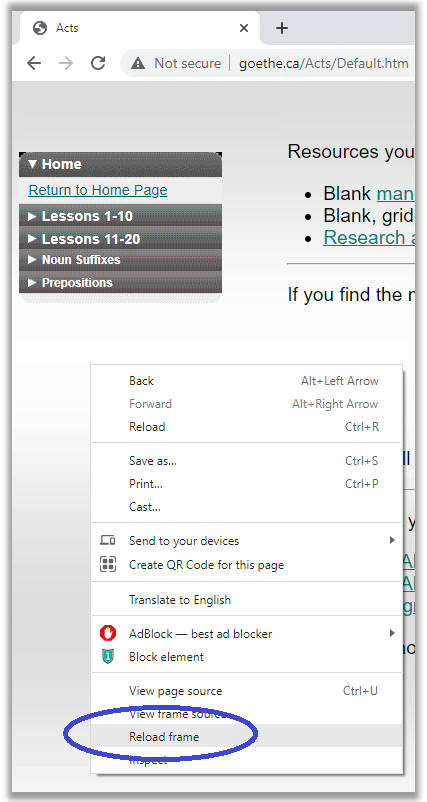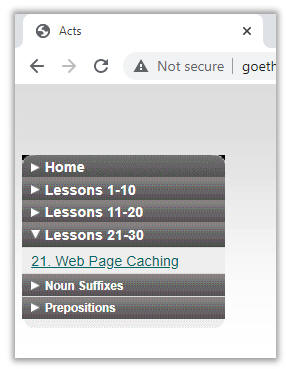Lesson 21 — Web Page "Caching"
I have gotten some feedback from students that sometimes when I tell them
that I have updated such-and-such aspect of a web page, they can't see the
change.
Typically, after 24 hours pass, they are able to see the web page. But
it is confusing when they want to see the latest update immediately. It
will be helpful for you to be aware of how web pages may be cached.
When you open a www.NTGreek.ca/Acts
web page, your computer sends a request out to the internet for the page.
That request is automatically routed (across the province, across the country,
or if necessary around the world) to the server that sits in my office here at home, and my
server sends you the web page.
Your computer automatically saves that web page on your local hard drive. If you go
away from the page and then come back to it, rather than send another request
out across the Internet, your computer—for the sake of giving you better
performance—goes to this local storage area (called a "cache"—pronounced the
same way as "cash") to call up the page.
The only issue is that if I have CHANGED the web page in the last 10 minutes,
the version of the page on my server and the version of the page in your cache
are not the same. I can tell you to "click on this menu link", and you
look and the link is not there.
This gets further complicated in that your Internet service provider (i.e.
the company that you get your Internet access from) will do caching of web pages
as well. Its interest is in providing the fastest response times possible.
The downside of this is that caching can prevent you from seeing the latest
edits to my web pages.
If Your Internet Service Provider (ISP) is Doing the Caching
There may not be anything you can do if your ISP is intercepting your
computer's requests for a web page from the
www.NTGreek.ca/Acts server, and is
feeding you an older version of that page from its cache.
The only solution may be to wait 24 hours until your ISP clears
its cache.
If Your Local Computer is Doing the Caching
It is easy to force your local computer to go back to the source to
reload the very latest version of a given web page.
The first thing for you to realize about my web pages is that my Acts
lessons are all made up of TWO web pages that I combine together. One
page is the menu you see to the left, and one is the lesson material you see
to the right. These pages live in different "frames".
To update one of my web pages, you need to "reload the frame" for one or
the other halves of the screen you see in your web browser. So for
instance, if I tell you to go to Lesson 21, and there IS no Lesson 21 in the
menu you see, then you need to reload the frame that contains the menu.
To do this, right-click inside that zone on the left side of your Acts
web page, and you will get a pop-up menu.
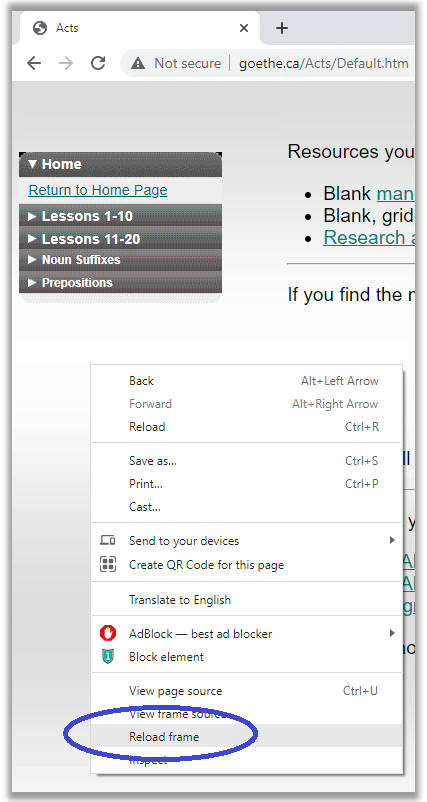
Click on the menu option for "Reload Frame" and you should see my lesson
menu update itself.
Notice that once I do this, my web browser goes back to the server and
requests a fresh update for the page that lives in that frame along the
left. The menu option for Lesson 21 suddenly appears once this
reloading process is complete.
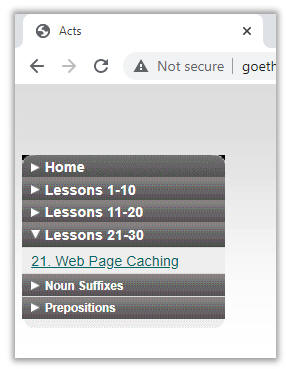
Sometimes I will revise a web page while I am in the middle
of a Zoom call with you. If I tell you that I have done that, the only
way for you to see that revision immediately is to reload the frame(s).